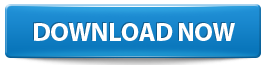
Free Office Productivity Suites
The mother of all productivity suites, Microsoft Office is a staple, and let’s face it: It’s not going anywhere, especially in the business world. But that doesn’t mean you have to drop $399 on Office Standard 2007 for your home PC. After all, now-adays you can buy a whole computer—desktop or notebook—for less than that.
You may not realize it, but most of us don’t use even a fraction of what Microsoft Office has to offer. Take Office’s Excel spreadsheet app, for example. Have you ever used its mapping programs? How about conditional formulas? XML? A very small percentage of users might miss one or more of these functions, but you can get much of the core functionality from freeware.
We looked specifically at replacements for Office’s Word (word processing), Excel (spreadsheet), and PowerPoint (presentation) elements and highlighted a few key features that most users will require as a baseline. For Word, we looked at whether the freeware alternatives can track changes, mail merge, and handle headers, footers, and page numbers. For Excel, we focused on formulas, general ease of use, and chart making. And for PowerPoint, we looked at the available templates, transitions, and effects available.
We don’t expect businesses or even college students to quit buying Microsoft Office, but individuals who spring for a new notebook but can’t (or don’t want to) shell out for the pricey suite can find solace in these freeware options. They allow you to open documents that others send you, create documents that you can send to others, and get a remarkable amount of functionality for free.
...or try one of these...
Google Docs
(Web app, accessible at www.google.com)
WHAT WE LIKE:
- Available anywhere there’s an Internet connection
- No download necessary
- Easy to use
- Easy to share with other Gmail users
Now that “Google” is a noun, a verb, a destination, and a way of life, it should come as no surprise that it’s also a productivity suite. The best part about Google Docs is that you don’t need to download it, since it’s available anywhere you have an Internet connection. It stores all your files without taking up any space on your hard drive, and you can share your documents with anyone who has a Gmail account. As with all the alternatives here, it plays nicely with Microsoft documents.
Word Processing
Google’s word processing is rudimentary. It works well as a one-dimensional method for getting your notes down on paper to share with others or to access on another system. It offers a scant 11 fonts—and that doesn’t include the ubiquitous Times New Roman or Arial. (You will find Georgia and Sans Serif, however, which look basically the same as those two.) Point size is also limited to seven presets, ranging from 8 to 36 points; you don’t get the ability to type in a specific size. Bold, italic, and underscore are all available and work with the same familiar shortcut keys associated with Word. We did notice, however, that Ctrl+Del doesn’t work like it does in Word (deleting the whole word in front of the cursor), but Ctrl+Backspace does (deleting the whole word behind the cursor).
Much to our dismay, mail merge and tracking changes are not options with Google Docs, nor can you set the page numbers to count automatically as you can using Word’s Header and Footer function. While you can set up headers and footers, no extra window appears to help you navigate these features. When you go to Google’s Help section to search for such topics, the results often include rants from Google Groups (which you must sign into to read) about why Google doesn’t include the feature you’re looking for. This is frustrating.
Spreadsheet
The search-engine giant’s attempt to mimic Excel comes up way short. The first (and most annoying) thing we noticed was that it doesn’t offer an Excel-style “address bar” above the entire spreadsheet. Typically, this is where you’d find the formulas that are entered into a given cell, and while Google allows for formulas, there’s no way to see them in the spreadsheet; you see only the result. When we copied and pasted from an Excel spreadsheet, most of the formulas (sums and averages) transferred without difficulty, but our cell with a subtotal formula changed the format of the result from mm:ss to hh:mm:ss.
Presentation
While we aren’t hugely enamored of Google’s approach to word processing and spreadsheets, its presentation tool is much more compelling. None of Google’s apps try to imitate Microsoft’s, and in the case of presentations, that pays off. Google offers the best templates we’ve seen for personal slide shows (which are really just photo albums), plus some good ones for professional use. Our favorites were the scrapbook albums, baby albums, wedding albums, and four-sided folding cards. Unfortunately, we couldn’t find any animation or special-effects options, and no help menu is available.
Overall, we wouldn’t recommend Google Docs as an alternative to Microsoft Office, but it’s a useful tool under the right circumstances, like when you want to create simple documents to share with a group or access later on a different computer.
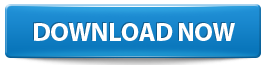
Free Office Productivity Suites












0 comments:
Post a Comment